In this article, we will learn how to stop auto download in WhatsApp android or iphone. This will help you to save phone memory and also save data.
If you’ve ever used WhatsApp, you know that it’s a great tool to stay connected with your friends and family. It’s free, and easy to use, and it offers a lot of features that other messaging apps don’t have. One of the best things about WhatsApp is the fact that you can share all kinds of photos with your contacts.
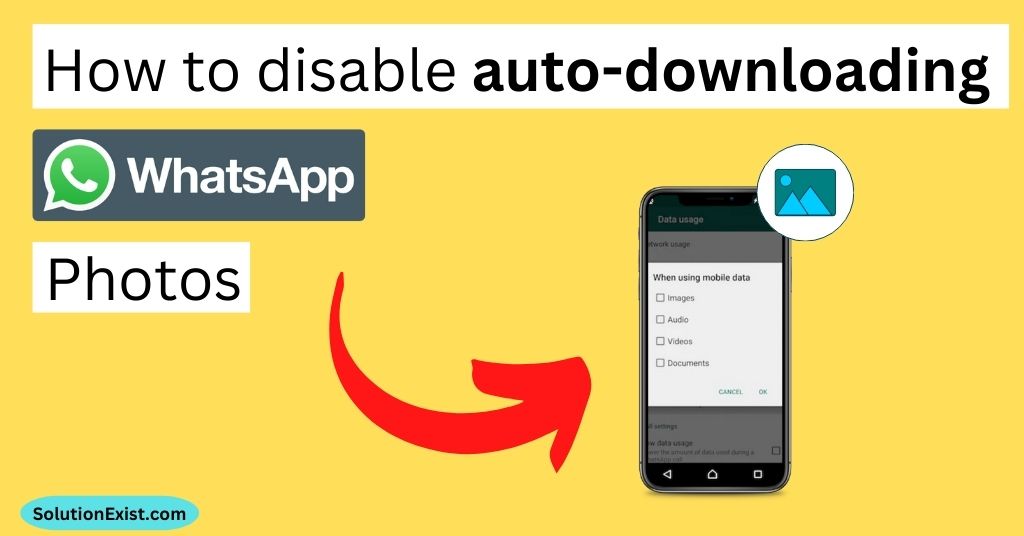
The problem with WhatsApp is that it automatically downloads all the photos and videos that you send to your contacts. This can take up a lot of storage space on your phone, so you need to disable this feature.
We had posted a different tutorial on WhatsApp such as How to enable fingerprint lock in WhatsApp. if you want to enable security in your WhatsApp account, you can enable it also.
Before we get into the tutorial on how to stop WhatsApp auto download in android or iPhone, let us go through the reasons why we should disable it and what are the benefits of doing this.
Why to stop auto download in WhatsApp
As discussed, WhatsApp is a great app to chat and send photos to your friends and family. Apart from personal messages, we join various groups on WhatsApp i.e. of work, school friends, and family groups. In these group, some WhatsApp contacts sends greeting photos that you don’t want to save but as the auto download is turned on, those photos get auto-downloaded in your phone gallery.
These auto downloads take lots of phone space and it also takes additional effort and consumes time to delete those photos. Hence it is always beneficial to turn off auto download in WhatsApp.
How to turn off auto-download in WhatsApp on iphone
Now we had learned what are the benefits of stop auto download in WhatsApp. So here are the steps that you can follow to stop automatic download in WhatsApp. You can follow these steps in android as well as iphone.
Step 1 : Open WhatsApp on your smartphone, android or iPhone.
Step 2 : Tap the menu icon in the top-right corner.
Step 3: Tap Settings.
Step 4 : Scroll down to the “Storage and Data” section.
Step 5 : Now under Media auto download, tap on When using mobile data and When using mobile WiFi.
Step 6 : After opening both options one by one, untick all the options i.e. Photos, audio videos and documents.
In this way, you can how to stop WhatsApp from saving videos in android and iphone. If you are interested in saving mobile data, you can disable auto download on mobile data and can only select auto download on wifi.
How to enable auto download in WhatsApp
Now you had learned how to stop whatsapp auto download, now in case you want to enable it, you can follow the below steps to download WhatsApp vidoes and photos on andorid and iphone.
Step 1 : Firstly navigate to the below path
Step 2 : WhatsApp > Settings > Storage and Data > under Media auto download tap to check all the option i.e. Photos, videos, and documents.
In this way, you can enable whatsapp photo automatic download in anroid and IOS devices.
FAQ (How to Stop Auto Download in WhatsApp)
1. How can I stop the app from automatically downloading photos on WhatsApp?
Ans – It’s easy to stop the app from automatically downloading your photos on WhatsApp on Android and iPhone. To turn off the feature, go to WhatsApp > Settings > Storage and Data > Turn off all the options i.e. Photos, vidoes, and documents.
2. How do I delete old WhatsApp photos that are already downloaded?
Ans – To delete WhatsApp auto downloaded photos from WhatsApp, you need to Go to Whatsapp > Settings > Storage and Data > Manage Storage. Here you will find all the downloaded photos from WhatsApp contacts. You can review and delete all the photos.
3. Can I download my WhatsApp photos in bulk?
Ans – Yes, you can download your WhatsApp photos in bulk. You can open phone gallery and open WhatsApp folder and tap and hold to select multiple photos and delete them.
Wrapping Up
In this way, you can disable auto-downloading WhatsApp Photos on Android and iPhone. If you have any problem in following this tutorial or you want any assistance regarding How to Stop Auto Download in WhatsApp, comment down, we will help you to fix it. Till then, don’t forget to use our online video downloading service.
